Automating tasks using Minium scripts
Minium Developer can be used not only to create and run tests but also to automate tasks using script files (see here how to run a script file).
In this section we will walk you through on how to automate a task using a real-world example.
We'll be using a Sample App that was originally forked from the folks over at flightjs. The application is available for you to test in http://minium.vilt.io/sampleApp/
If you just want to jump straight to the finished project you can check the complete source code in https://github.com/viltgroup/sample-app-e2e-tests
Writing the first automated task
This task consists in sending a simple email. The workflow to perform this task is the following:
- Go to the page
- Click on New button
- Fill the recipient field
- Fill the subject field
- Fill the message field
- Click on Send button
In the figure below we can see the the form that we want to fill.

With Minium, we can automate the tasks described above.
First of all we get all the elements that we want to interact, after that we do the necessary interactions to perform the task.
// get elements
var newBtn = $("button").withText("New");
var sendBtn = $("button").withText("Send");
var toFld = $("#recipient_select");
var subjectFld = $("#compose_subject");
var messageFld = $("#compose_message");
// interactions
browser.get("http://minium.vilt.io/sampleApp/"); // 1. Go to the page
newBtn.click(); // 2. Click on New button
toFld.select("Rui Figueira"); // 3. Fill the recipient field
subjectFld.fill("Automatic email"); // 4. Fill the subject field
messageFld.fill("This email was sent automatically"); // 5. Fill the message field
sendBtn.click(); // 6. Click on Send button
You can check the complete source code for this example in https://github.com/viltgroup/sample-app-e2e-tests/blob/master/src/test/resources/modules/simple.email.automator.js
More complex automated tasks
In this particular example, we will automate the sending of multiple emails.
1. Creating data for the emails
First of all we need to create the data for the emails.
// list of the emails that we want to send
var emails = [{
"To": "Rui Figueira",
"Subject": "Minium Execution report for sample-app",
"Message": "All tests passed with success !"
}, {
"To": "Raphael Rodrigues",
"Subject": "Minium Execution report for sample-app",
"Message": "All tests passed with success !"
}, {
"To": "Mario Lameiras",
"Subject": "Minium Execution report for sample-app",
"Message": "All tests passed with success !"
}];
2. Creating a base expression to load with modals and loadings
// creating a base expression
// This base expression always returns the scope we're working on: The main window unless a modal is visible and a loding is visible
var loading = $(".loading").withCss("display", "block");
var base = $(":root").unless(".modal:visible").add(".modal:visible").unless(loading);
3. Creating a function to fill the new email form
// auxiliar function to fill the new email form
function fillFormEmail(email) {
//find the elements of the form
var inputs = base.find("input, select, [contenteditable]");
// iterate over each property of the email object
// Example: email = { "To": "some to","Subject": "Some subject","Message": "some message"}
for (var prop in email) {
var val = email[prop];
var colName = prop;
// find the element by the attribute "data-placeholder"
var fieldInput = inputs.withAttr("data-placeholder", colName);
if (fieldInput.is("select")) {
//if the element is a select box
fieldInput.select(val);
} else {
//if the element is a textbox
fieldInput.fill(val);
}
}
}
4. Creating the function to send emails
Now that we got the function to fill the form email, we can simply iterate over each email, fill the form with the data of the email and click on the button to send it.
// function that will send the emails
(function sendEmails() {
// go to the page
browser.get(config.baseUrl);
// iterate over each email
emails.forEach(function(email) {
//click on New button
base.find("button").withText("New").click();
//fill the new email form
fillFormEmail(email);
//click on button Send
base.find("button").withText("Send").click();
});
})();
You can check the complete source code for this example in https://github.com/viltgroup/sample-app-e2e-tests/blob/master/src/test/resources/modules/email.automator.js